Here is an interesting article about delivering video over 3G networks. It outlines a very common work flow.
http://mobiledevdesign.com/tutorials/ensure-video-quality-your-mobile-delivery-100209/
Wednesday, October 7, 2009
Thursday, June 18, 2009
Open Video Conference
It’s going to start tomorrow June 19th in NYC. If you can’t make it in person, you can view it on your computer as it is being streamed live.
What is open video? (Excerpt from the website)
Open Video is a movement to promote free expression and innovation in online video. Join us for three days of inspiring talks, awesome video and film, open hacking sessions, parties, and cutting edge tech from around the world.
Check it out.
Tuesday, May 19, 2009
The order of processing affects the result.
When pre-processing videos for encoding, the order of the filters does have an effect on image quality and the processing time.
I always try to follow the order below for best results.
I always try to follow the order below for best results.
1) De-interlace if needed.
2) Frame rate conversion if smaller than original.
3) Cropping if needed.
4) Resize if reducing image size.
5) Color space conversion.
6) De-noise.
7) Resize if enlarging image.
8) Frame rate conversion if greater than original.
9) Sharpen or other enhancements as needed.
The idea is that first you start with a progressive image to then reduce the size and number of frames to work with smaller data sets. Perform color space conversions and apply any noise reduction if needed. If you are enlarging the image, do it after the color space conversion and noise reduction. Then apply frame rate conversions.
Finally perform any sharpening or other image enhancing filters to the final image.
Thursday, May 14, 2009
Preprocessing
There are great benefits from processing videos prior to encoding. The right preprocessing can gain you time, bandwidth and increase the image quality of your final video.
There are six important processes that you should consider applying to your source video prior to encoding:
There are six important processes that you should consider applying to your source video prior to encoding:
1) De-interlacing. Will avoid creating line crawling artifacts.
2) Noise reduction. Motion adaptive noise reduction can greatly improve the performance of your encoder as random noise in images produce artifacts in the encoded image.
3) Color Space Conversion. Use of high quality color space conversion algorithms can reduce color bands and “blotches” as bit reduction and color plane decimation (going from RGB or 4:4:4 to 4:2:0 for example.)
4) Resampling and resizing. Will greatly reduce encoding time and improve quality. Specially true if you are down sampling or reducing sizes.
5) Cropping. Same as above.
6) Frame Rate Conversion. Will allow you to use high quality frame rate conversion algorithms. If you are reducing the frame rate, you’ll have the added benefit of faster encodes.
Labels:
4:2:0,
4:2:2,
color space,
crop,
de-interlacing,
deinterlacing,
denoise,
pre-processing,
rgb,
video preprocessing,
yuv
Tuesday, April 28, 2009
Video Encoding Parameter Calculator
I wrote a free utility iPhone application to help video encoding professionals and consumers calculate bitrates and file sizes as well as aspect ratios and dimensions. It is called the VidCalc.
You can get it at the app store for free. Please be sure to give me some feedback. Visit my website for the app at http://www.valenzj.com/ for more info.
I would like to know if it is usefull at all and what features you would like me to add to the application.
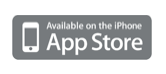
Tuesday, April 21, 2009
AviSynth
AviSynth is a frame server –it feeds uncompressed frames to other applications directly- that can be scripted to automate image processing and editing of videos.
It is not a video editing or special effects workstation. Its strengths lie on allowing the video professional to pre-process videos to resize, crop or remove noise and to conform video sources with simple cuts. Basically you create a script that indicates AviSynth which filters to apply in what order. If you are not comfortable with writing scripts in text form, you could use VirtualDubMod or MeGUI graphic user interfaces to create them.
AviSynth comes very handy when preparing videos for compression in an automated and streamlined fashion. In particular, you can perform noise reduction, resizing and color conversions to ensure that the compressed video looks as best as possible.
It is an open source project that has many followers. Check it out:
Friday, April 17, 2009
Fonts
Fonts of different types and sizes look different across video displays and resolutions. Therefore, choosing the right font size is critical to ensure readability on the final encoded video.
Some broadcasters recommend that as a rule of thumb font sizes to be displayed on an HD 1920 x 1080 video should be about 80% of the sizes used in SD. For example, you have been using a font that is 23 scan lines high on SD NTSC. First we consider the ratio of the HD / SD heights: 1080 / 486 = 2.22 and 80% of 2.22 is 1.776. Use 1.776 as the font scaling factor. That means that our new font size is 23 x 1.776 = 41 scan lines high (with rounding.)
Always check how your titles look in the target player and display to be sure that the text is readable and that aesthetics translate.
Labels:
CG,
font height,
font line,
font pixel,
font size,
fonts,
HD,
SD,
titles
Subscribe to:
Posts (Atom)