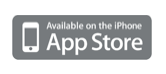AviSynth is a frame server –it feeds uncompressed frames to other applications directly- that can be scripted to automate image processing and editing of videos.
It is not a video editing or special effects workstation. Its strengths lie on allowing the video professional to pre-process videos to resize, crop or remove noise and to conform video sources with simple cuts. Basically you create a script that indicates AviSynth which filters to apply in what order. If you are not comfortable with writing scripts in text form, you could use VirtualDubMod or MeGUI graphic user interfaces to create them.
AviSynth comes very handy when preparing videos for compression in an automated and streamlined fashion. In particular, you can perform noise reduction, resizing and color conversions to ensure that the compressed video looks as best as possible.
It is an open source project that has many followers. Check it out: